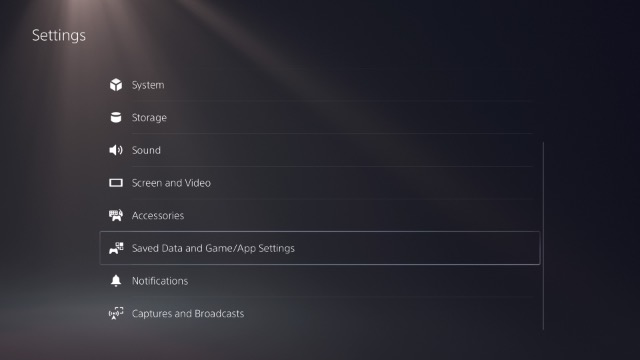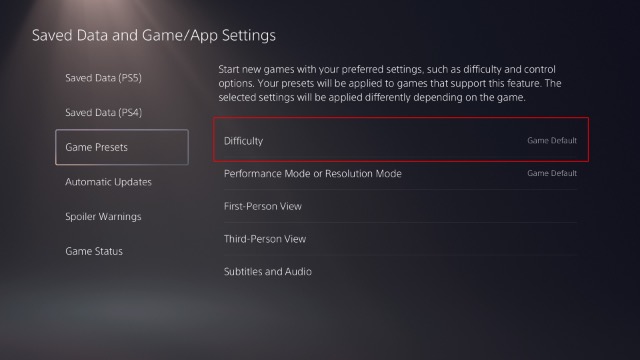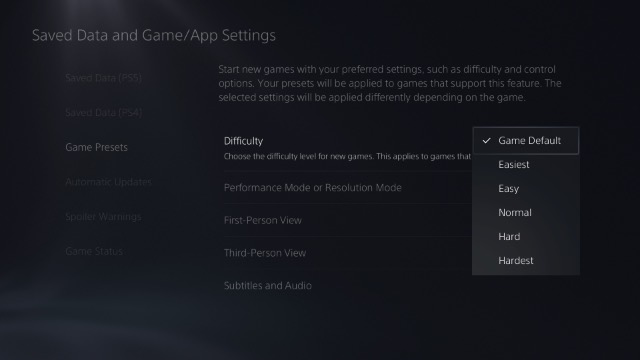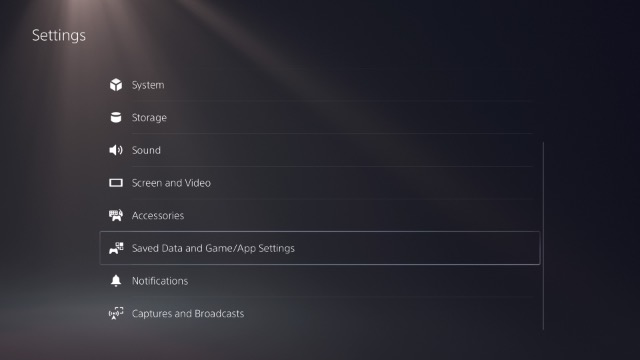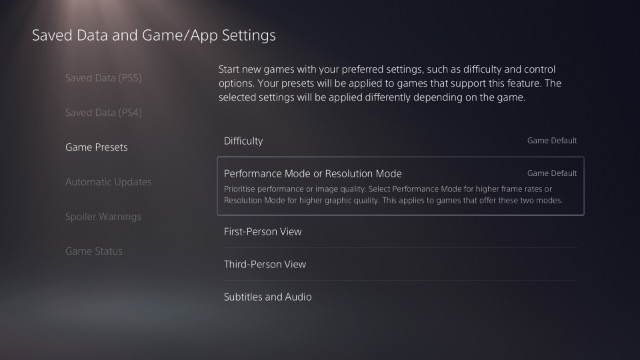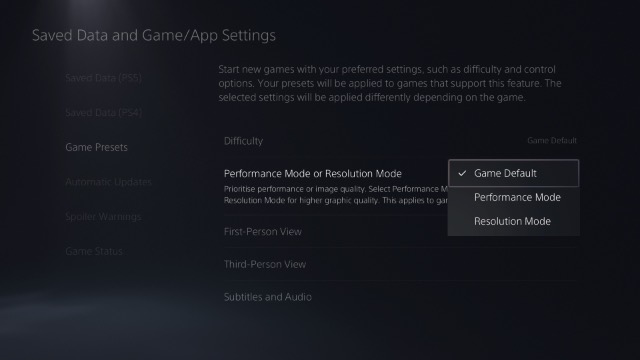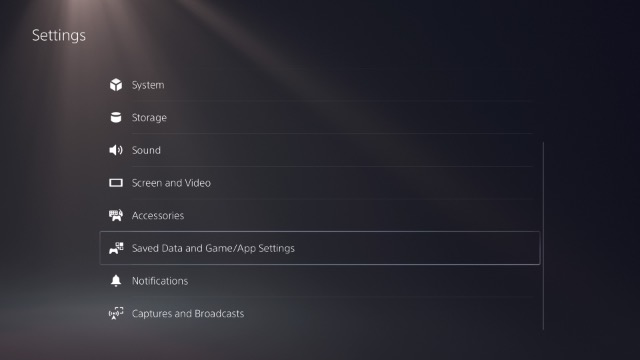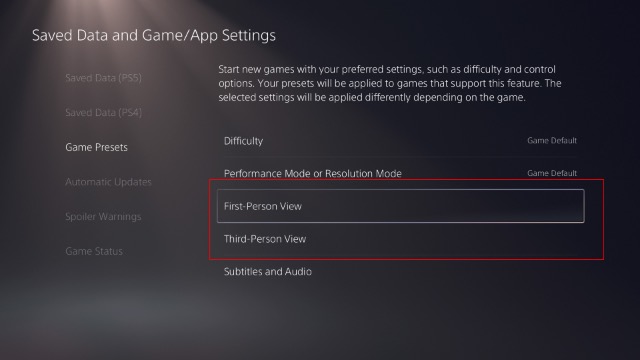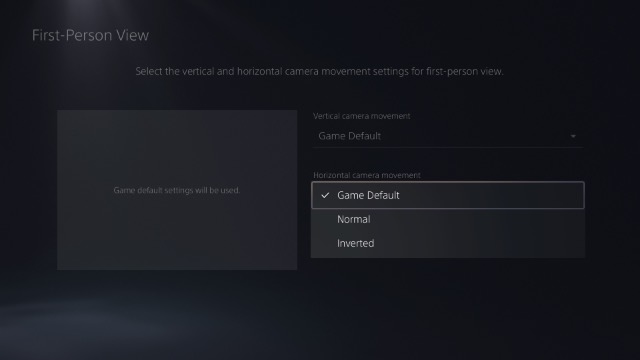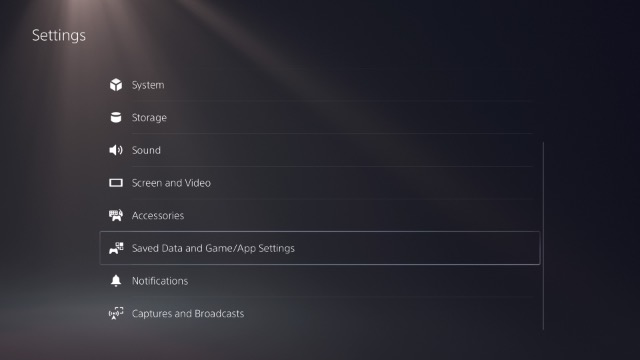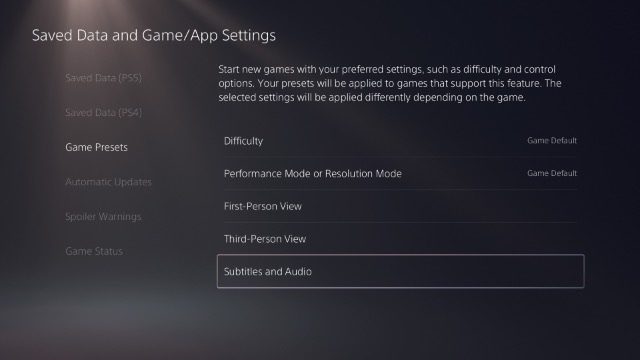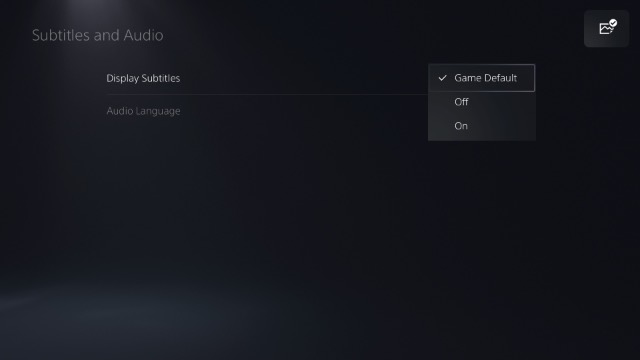Preset Game Difficulty, Resolution, and More on PS5
PS5 allows you to use presets for a bunch of in-game settings. While these settings do affect most games you’ll be playing on your PlayStation, there may be some games that don’t offer support for certain settings, in which case these presets will not be applied to them. In this article we will take a look at using preset difficulties, resolution, FPV and TPV camera options, subtitles and more for all your PS5 games. If you’re only looking for the methods to preset a particular option, you can use the table of contents below to jump over to that section directly.
Preset Game Difficulty
If you’re a casual gamer, like I am, you probably don’t play games in the hardest difficulty settings. So why go through the trouble of selecting an easy difficulty setting or a normal difficulty setting in every game, right?
Simply go to Settings -> Saved Data and Game/App Settings.
Select ‘Game Presets’ and go to ‘Difficulty’.
You can now use a preset difficulty between Easiest to Hardest.
This will apply to games that offer difficulty settings within their options. Most games offer this option, so this is definitely one thing you can take advantage of.
Preset Game Performance Mode/Resolution Mode
If you’re looking to get the best gaming experience in terms of frame rates, you should probably preset your PS5 to run in Performance Mode. On the other hand, you can use Resolution mode if you don’t care too much about the FPS in your games, but you want the graphics to look as spectacular as possible.
Simply go to Settings -> Saved Data and Game/App Settings.
Select ‘Game Presets’ and then ‘Performance Mode or Resolution Mode’.
You can now choose between the two modes, or keep things at the ‘Game Default’ setting if you want the game to decide which setting to use on your console.
Preset First Person and Third Person View Settings
People who play a lot of games usually have very specific preferences about inverted camera movements. If you’re tired of always having to adjust settings within games to invert camera movement, you can preset it by following the steps below.
Go to Settings -> Saved Data and Game/App Settings.
Select ‘Game Presets’ and go to either ‘First Person View’ or ‘Third Person View’.
Here you can invert controls for the vertical camera movement and horizontal camera movement.
Preset Subtitles and Audio Settings
A lot of games that have single player campaigns have subtitles to make sure you can follow along with conversations. If you’re anything like me, you prefer keeping subtitles on. Here’s how you can ensure that subtitles are always on within games that support them.
Go to Settings -> Saved Data and Game/App Settings.
Select ‘Game Presets’ and select ‘Subtitles and Audio’.
Change ‘Display Subtitles’ to ‘On’. You can also change the audio language here to the one set on your console, or the original audio within the game.
Preset Game Settings on PS5 and Jump Right Into Your Games
Now that you know how you can use preset game settings on your PS5 console, I would recommend that you set these up according to your preferences. This way, when you install a new game, you can dive right into the game itself without bothering too much with the settings and ensuring that the difficulty levels, subtitle settings, and more are all set to your preference. So, do you use preset game settings on your console? Let us know in the comments.