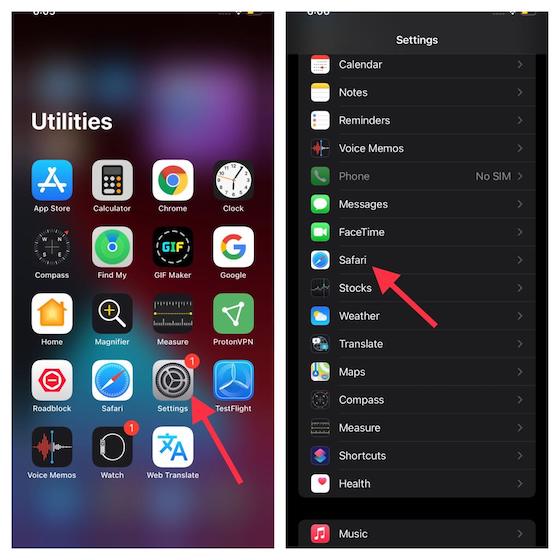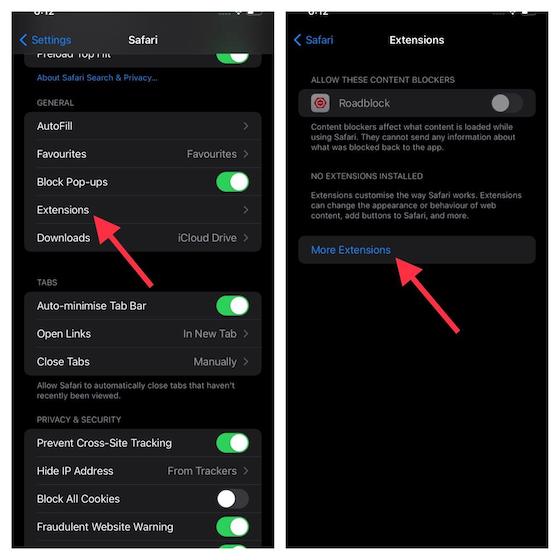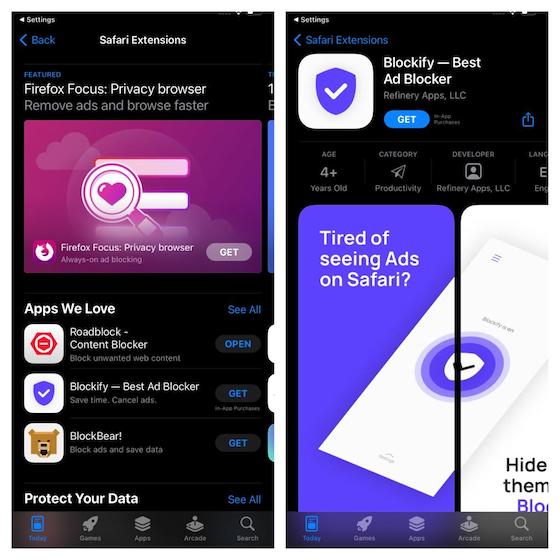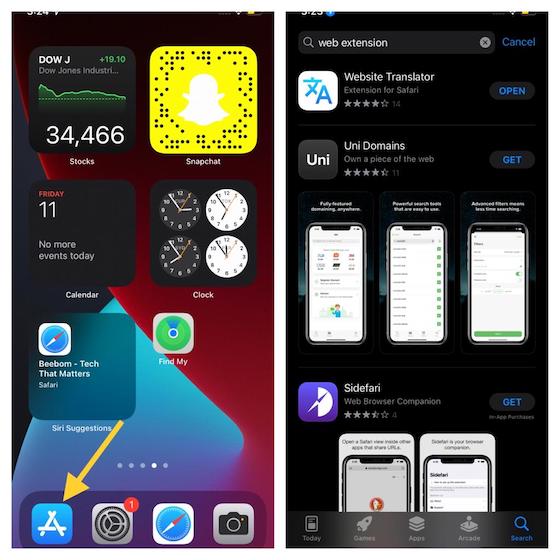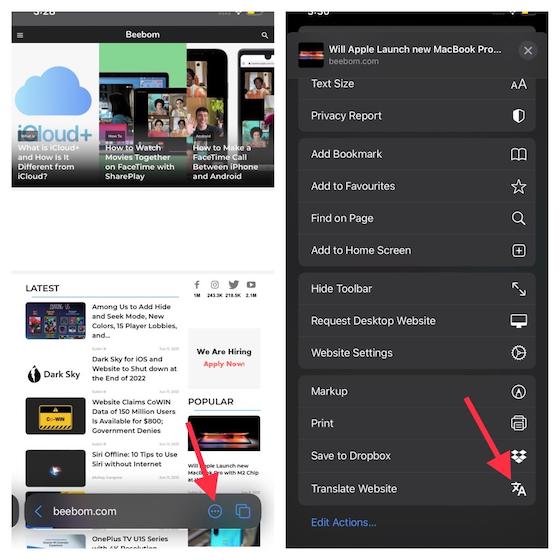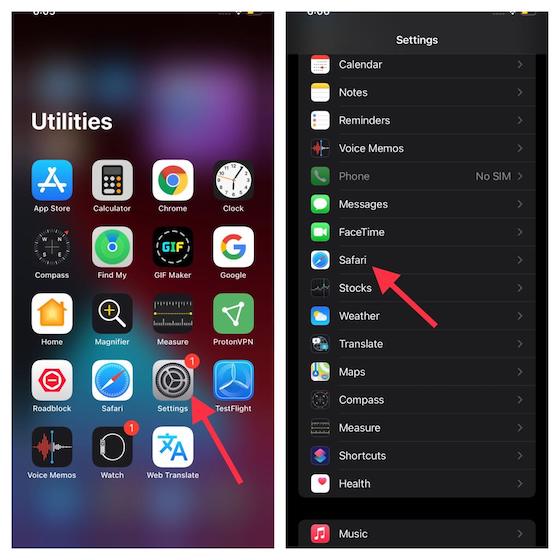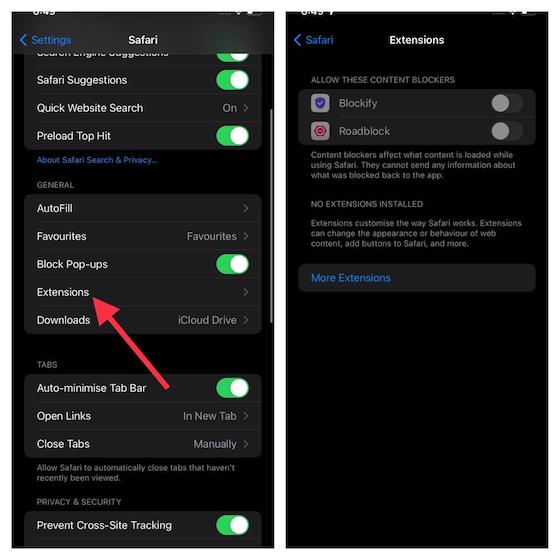How to Install Safari Extensions on iPhone and iPad
Before jumping straight into the steps, let’s first find out more about Safari extensions!
What is Safari Web Extension and Why Should You Care for It?
Web extensions are pretty lightweight software programs developed to provide a customized browsing experience. They allow you to fine-tune a browser’s functionality so that it can suit your needs better. Built on web technologies such as CSS, JavaScript, and HTML extensions enhance a browser’s capability. Wouldn’t it be better if you could access all of your saved passwords right from Safari instead of digging into the settings of a password manager? And wouldn’t it be cool if you could enable dark mode across Safari (not all websites support dark mode just yet) as well as get started with a sticky note right from the browser? Most probably, you would appreciate these add-ons since they not only save your precious time but also boost your productivity. That’s the reason why web extensions are loved by both pros and normal joes alike.
Install Safari Extension in iOS 15 and iPadOS 15
Installing extensions in Safari on iOS 15 or iPadOS 15 is pretty straightforward. To offer a simplified experience, Apple allows you to browse and install extensions right from Safari settings. Yeah, you got that right! So, follow the steps below:
Now, choose the “Extensions” options and tap on “More Extensions“.
After that, explore the Safari extensions available on the App Store and download your favorite ones.
Alternately, you can also launch the App Store on your iPhone or iPad. Then, search for “Safari extensions”, pick the one you like, and install it like any other app.
Use Safari Extensions on iPhone and iPad
Once you have installed the extension, open Safari and tap on the toolbar button (a circular button with three dots inside). Now, find the web extension and then select it in the toolbar. If prompted, allow it to access certain permissions. Once that’s done, you can use it to perform your tasks. That’s pretty much it!
Manage Safari Extensions in iOS 15 and iPadOS 15
Managing Safari web extensions is also quite easy. So, if you ever don’t want to use an extension, you can disable it.
- Now, select Extensions. Then, turn off/ on the toggle next to a specific extension to choose whether you want to use it on your iPhone’s Safari browser or not.
A Plethora of Safari Extensions Coming to iOS 15 This Fall
As is usually the case with a new feature, Safari web extensions will take some time before they become widely available in iOS 15. As the ball is now in the developer’s court, it would be interesting to see how fast they bring their extensions to iPhones and iPads. I guess the first batch of web extensions will likely be the ones already available in Safari for macOS. 1Password, a well-known password manager app, has teased a neat Safari extension for iPhone and iPad. The in-progress extension allows users to manage their passwords right from inside their browser. From what we can tell based on the teaser, Safari extensions are going to be very popular among iOS 15 and iPadOS 15 users.
— Andrew Beyer 🌱 (@firebeyer) June 8, 2021
Make the Most of Safari Extensions on iPhone and iPad
Hopefully, you have got a fair amount of sneak-peek into how Safari web extensions work on iPhone and iPad. One of the areas where iPadOS has always been criticized is the lack of a powerful browser. Though iPadOS 15 still has a lot of ground to cover, the introduction of web extensions for Safari fares well for iPad users. By the way, what’s your take on the all-new redesigned Safari browser in iOS 15. More importantly, would you like to try out web extensions? Be sure to shoot your invaluable thoughts in the comments section below.