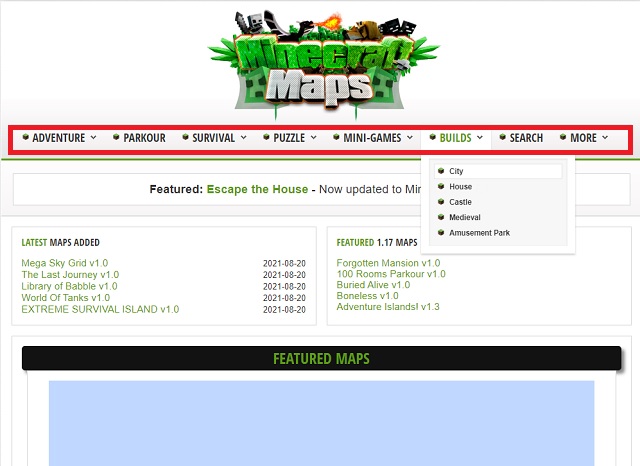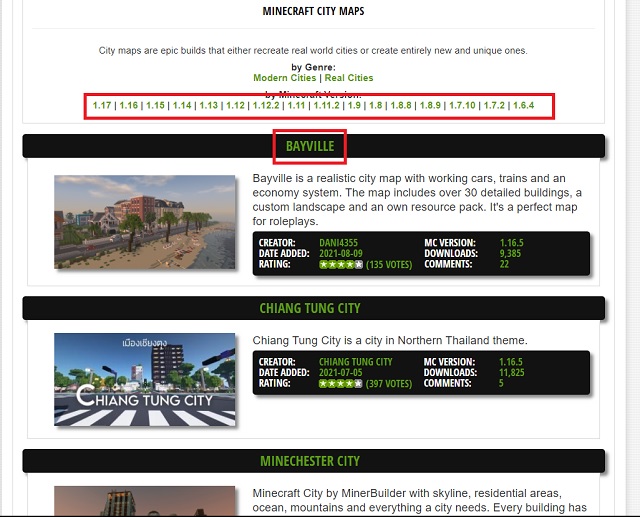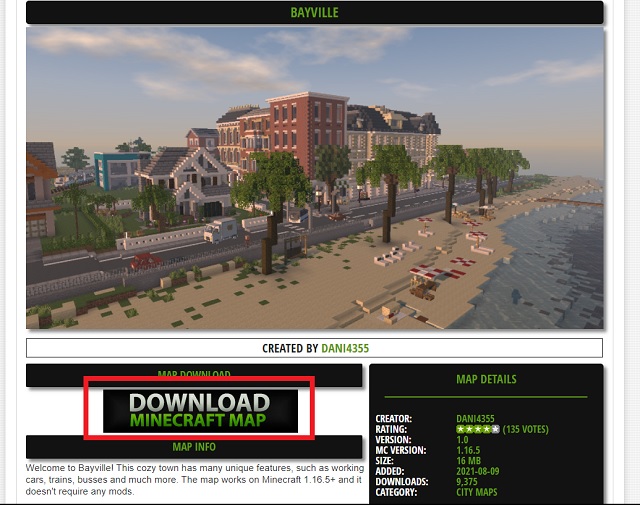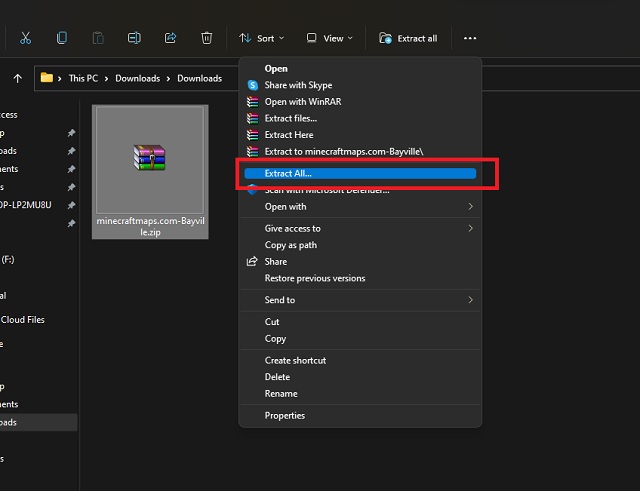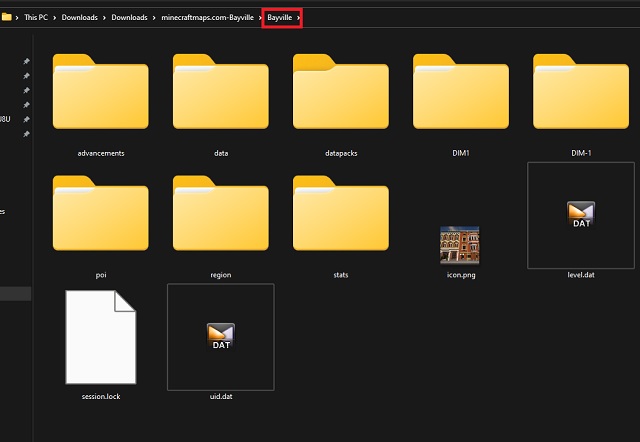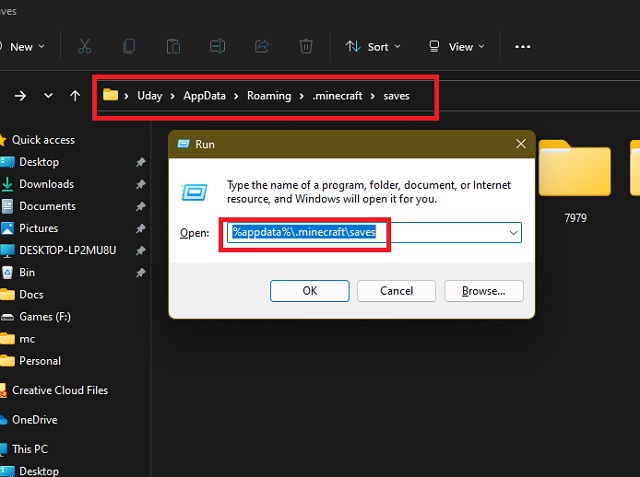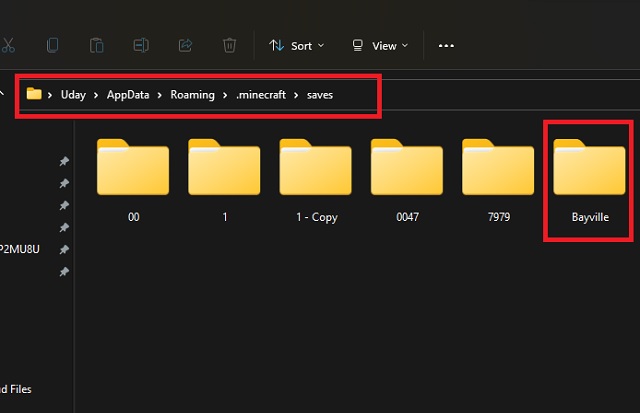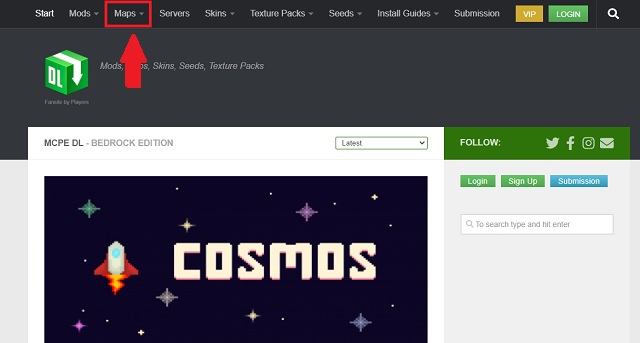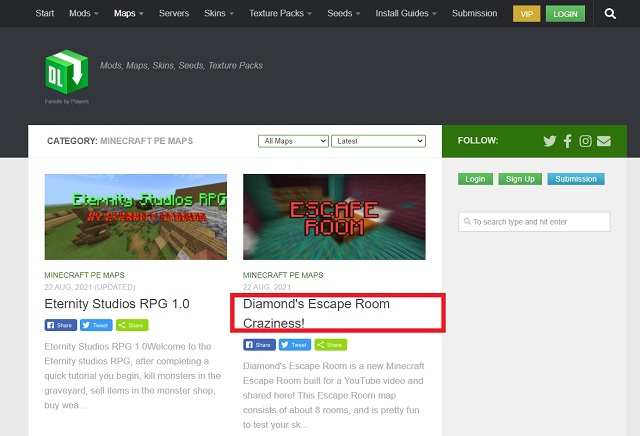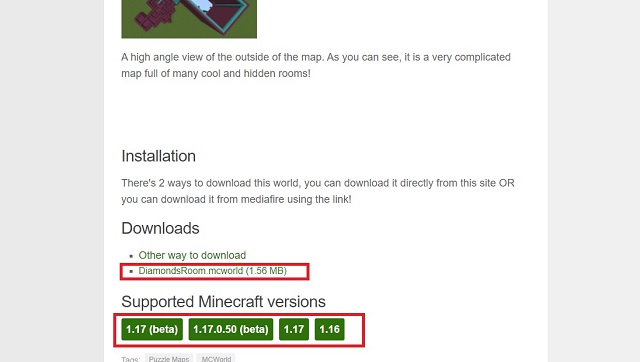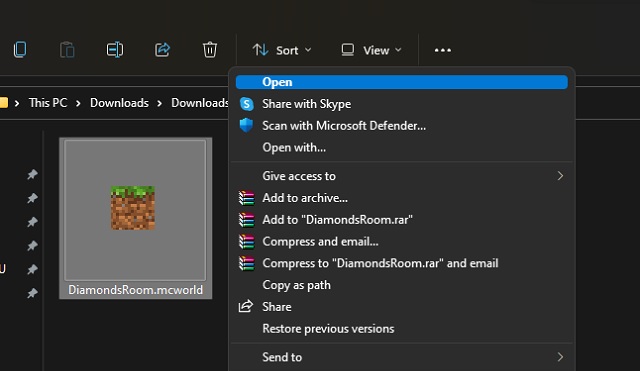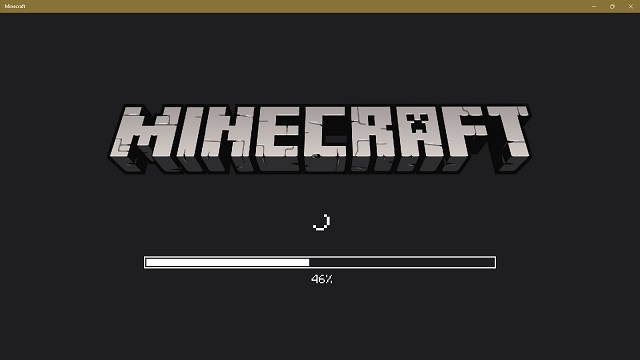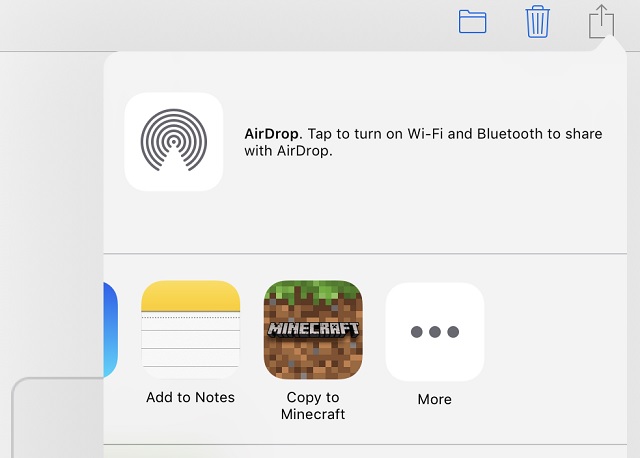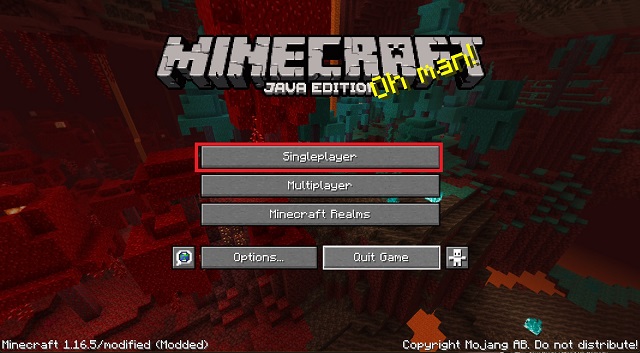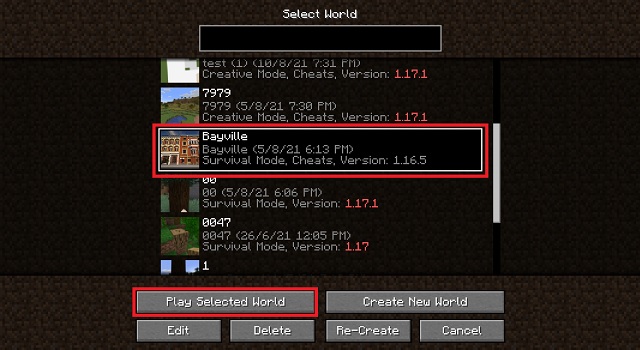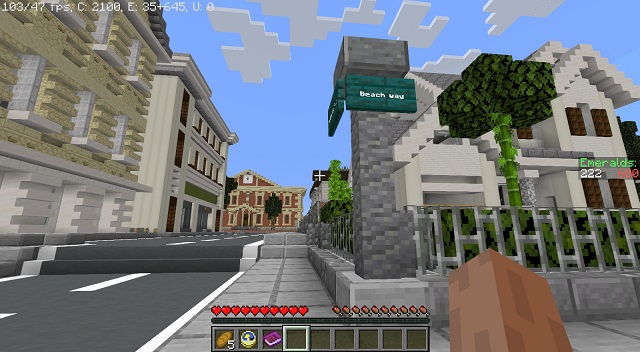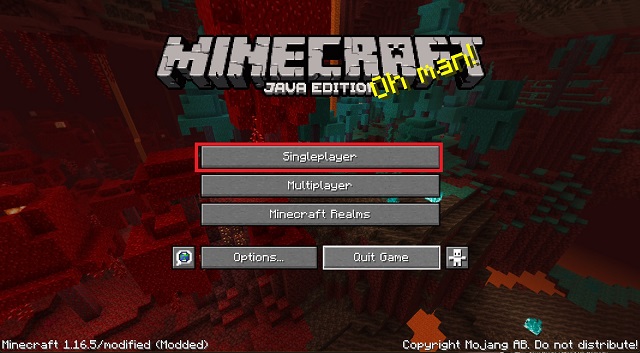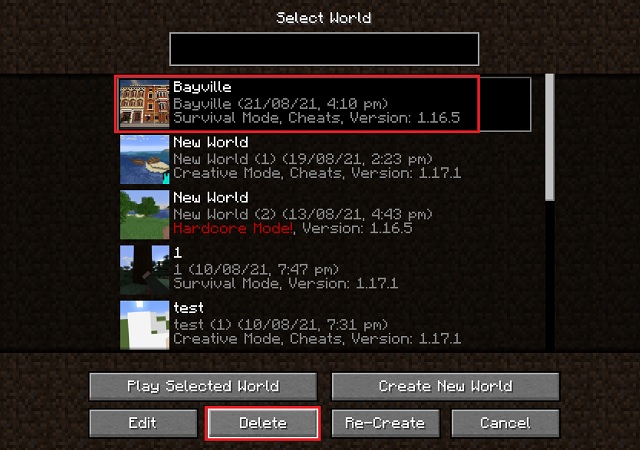Download and Install Minecraft Maps (2022)
The process of downloading maps might look similar for all platforms, but installing them is a completely different feat. So, we have split the guide into separate sections on the basis of platforms. You can use the table below to explore the one that fits your needs.
What are Minecraft Maps?
Each time you close Minecraft, your world, your progress, and your creations are saved in an external folder in the game’s directory. These saved files can be exported, shared online, and lucky for you, downloaded, and imported too. Such saves files with custom creations, planned areas, and even resource packs are known as Minecraft maps. Players across the world have created a variety of such maps, and most of them are available to use for free.
Download Minecraft Maps for Java Edition
There are multiple sources you can use to download custom maps for Minecraft, including:
MinecraftMapsMCPEDLPlanet MinecraftNoxcrewMinecraftSix
For the Minecraft Java edition, we will use “MinecraftMaps” in this tutorial, as it is one of the most popular sites among its peers. As for the Bedrock edition, the most reliable option, other than the official marketplace, is “MCPEDL“, which you will see below. First, let’s start with the process to download maps on the Java Edition:
- To begin, open MinecraftMaps.com (visit) in your browser. On its home page, you will see a list of features and the latest maps. You can click on any category from the top navigation bar to load up maps that fit those themes.
- We will select the city sub-category under the builds option for this tutorial. As you scroll through the newly opened page, you will notice various Minecraft versions to choose from at the top. It helps you avoid compatibility issues. Once you find a map you like, click on the map’s name. We are installing the Bayville Map for this tutorial.
- On the next page, you can find the map’s description and screenshots. There is also a massive “Download” button. Click on it to start downloading the map as a zip file.
- You need to make sure that the downloaded file is a zip file. You can then right-click on the downloaded file and choose the “Extract All” option to get its contents into a separate folder on your Windows PC. Click on the “Extract” or “OK” button if prompted. For Mac users, you can double-click the zip file to unzip it into a new folder.
- Finally, open the newly created folder and copy the main folder (name of the map) by pressing Ctrl + C or Cmd + C (on Mac) keyboard shortcut. The main folder is the one that contains all the map-related files.
How to Install Minecraft Maps on Java Edition
Now that we have our desired Minecraft map downloaded, extracted, and copied, we can install it in the game. Just follow the below steps to learn how to do that:
- First, open your Minecraft “saves” folder. To do so, use the Win + R Windows 11 keyboard shortcut and type the following in the Run window “%appdata%.minecraft\saves”. Then, click the “OK” button.
Mac users can search for ~/Library/Application Support/Minecraft/saves in the Finder window to reach the Minecraft directory. - Once you have opened the saves folder, right-click and select the “paste” option or use Ctrl + V/ Cmd + V keyboard shortcut. Doing so will bring the copied map folder to your saves directory.
With that, your Minecraft custom map has been successfully imported into your game. But before we test it out, let’s learn how to download and install maps on the Minecraft Bedrock Edition.
Download Minecraft Maps for Bedrock Edition
Note that Minecraft Java worlds are downloaded in .zip format, while Minecraft Bedrock edition maps are downloaded in .mcworld or .mctemplate file format. You cannot use them interchangeably.
- To begin, you need to open mcpedl.com (visit) in the browser of your choice. On the website, you will find the “Maps” option in the top menu. Click on it to open up the list of available Minecraft maps.
- On the next page, you can find multiple map options to choose from. Click on the map name to check out its details and download it.
- Once the map page loads up, scroll to the bottom. Here, you will see all the compatible Minecraft versions, along with the download options. Click on the Download button with the “.mcworld” extension in its name.
As the site is community-based, sometimes you might get external links without direct download options. So, you need to make sure that the downloaded file is either in .mcworld or .mctemplate file format.
How to Install Minecraft Maps on Bedrock Edition for PC
The way both Minecraft Bedrock and Java edition handle their files is different in technical terms but quite similar in terms of access and storage. That means installing maps is even easier than copy-pasting in the Bedrock edition. Here’s how it works:
- Go to your “downloads” folder and locate the Minecraft world file there. Then double-click to open it. Or, you can right-click and select open.
- As soon as you try opening the file, it’s going to launch the Minecraft Bedrock Edition. Then, you have to wait for the loading to finish, and either the world will load automatically, or you will find it in your existing list of worlds.
Don’t worry if the loading screen feels stuck. World creation and texture loading can take some time in the case of heavier worlds.
Install Maps in Minecraft Pocket Edition (MCPE) on Android/ iOS
Since Minecraft Pocket Edition (MCPE), i.e. the version of Minecraft on Android, iOS, and Fire OS, uses Minecraft Bedrock as the base, you can use the same .mcworld files to load maps in your game. So, first, copy your Minecraft map (.mcworld file) to your device or download it on your device directly from any of the aforementioned websites. Then, on devices other than the iPhone and iPad, you simply need to find the file in your file explorer and open the .mcworld file with Minecraft. Meanwhile, Apple users have to use the share file option and choose the “copy to Minecraft” option from the share sheet, as shown below. Choosing to copy to/ open with Minecraft will load up your game with the new map ready for exploration.
How to Play Installed Custom Maps on Minecraft
Irrespective of the edition or platform you use to play Minecraft, the process to play on it is simple once you have installed the map. It will most likely load up automatically upon installation, but if it doesn’t, you can find it in the following manner:
- To try your newly installed maps, launch Minecraft and select the “Singleplayer” option from the homescreen. This will load up a list of worlds or saved games you have.
- From the list of your existing Minecraft worlds, look for the name of the map you just installed. Then, select it and click the “Play Selected World” option.
- Not to forget, these downloaded maps can take a little longer than usual to load. But once they do, you are free to play, edit, and roam around as you want. Saving it will replace the original map file.
How to Remove Custom Maps from Minecraft
- To delete your installed Minecraft maps, load up your game and select the “Singleplayer” option from the homescreen.
- Then, from the list of loaded save files or worlds, select the world you want to delete. Then, click on the “Delete” button at the bottom. Once you confirm the deletion, the world will be gone for good.
Q. Can You Get Minecraft Maps for Free? Most Minecraft Maps are available for free online. They are community-based and usually regularly updated.
Q. Can I Use Minecraft Java Maps on Bedrock? There are ways to convert the maps, but none are very reliable. We recommend sticking with separate custom maps for each game version and platform for better stability. Or you can request the developers to create a separate version of that map.
Q. What Will Happen If I Use a Map with an Incompatible Version? Usually, most Minecraft Maps work even if you use them on an older or newer version of the game. Though, there might be some features malfunctioning or missing. Not having items in any in-game chests is a common error that players find.
Q. Can I Export Minecraft Maps? To export Minecraft maps in Java edition, you need to archive your save folder as a .zip file. Other players can use that zip file to install your world in their game.
Install Custom Maps in Minecraft
With that, you are now ready to find, download, and install custom Minecraft Maps. The community is ready with tons of amazing content and maps waiting for you to explore. Moreover, you can turn on RTX in Minecraft Bedrock to take these already amazing maps to the next level. As for the Java players, the best Minecraft shaders can offer the same high-fidelity experience. With that said, there’s nothing to wait around for. You can start downloading and making the best out of these Minecraft maps. Do tell us about the custom maps you use in the comments below!