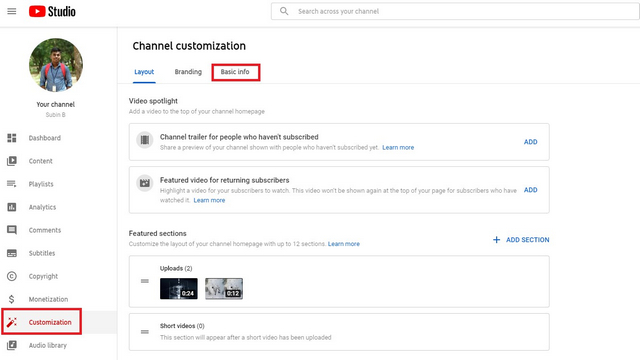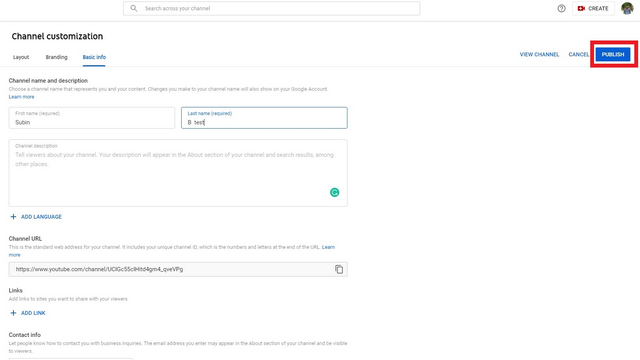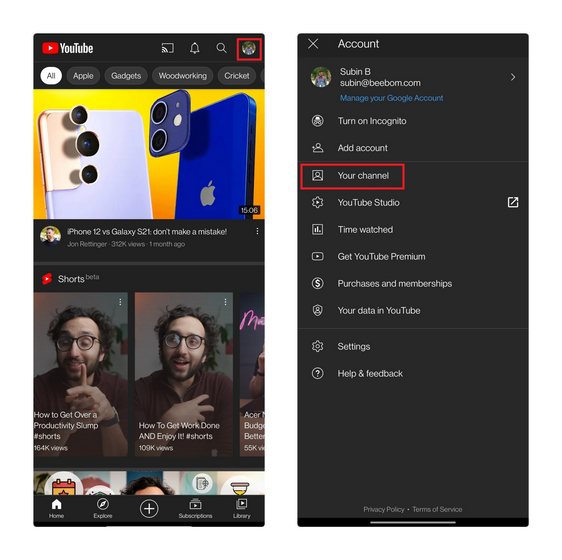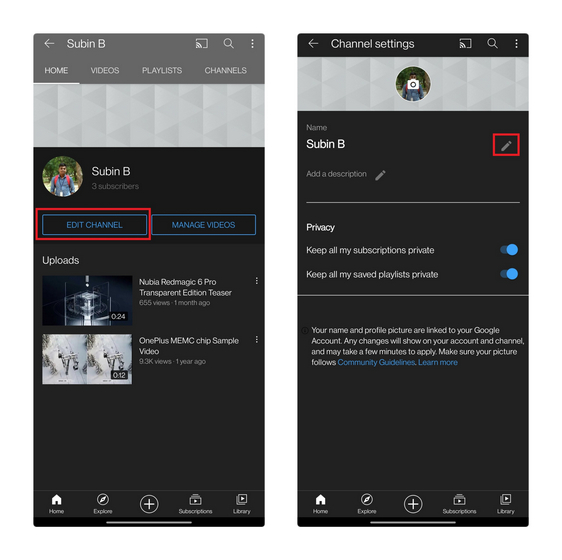Change YouTube Channel Name without Changing Google Account Name (Updated April 2021)
YouTube says the ability to seamlessly rename a YouTube channel was a top request from creators. Before you go ahead and change your channel’s name, you should keep in mind that you’ll lose your verification badge when you rename the account. However, you can always reapply for verification to get the badge back. Moreover, this change doesn’t affect the custom URLs and musical notes icon for artist channels.
Change YouTube Channel Name on Desktop
To change your channel’s name from the desktop website, follow these steps:
Open YouTube Studio, navigate to the ‘Customization’ section from the left panel and switch to the ‘Basic Info’ tab.
In the Basic Info tab, enter the new name of your YouTube account and click on ‘Publish’ to save the changes.
Change YouTube Channel Name on Mobile
Similarly, to change your channel name on Android or iOS, follow these steps on your mobile:
Open the YouTube app and tap on your profile picture at the top-right corner to access the list of options. From here, tap ‘Your channel.’
When your channel’s page opens, tap on ‘Edit Channel’. Press the pencil icon next to your channel name on the next page, enter the new name, and then hit ‘OK’ to save the changes.
Rename Your YouTube Channel with Ease
So, that’s how you change your YouTube account’s name without making changes to your Google account. Do not forget to share this article with your creator friends who are planning to change their channel’s name in the foreseeable future. In addition, if you are a budding creator, make sure you hop onto the YouTube Shorts hype train and put some of these YouTube Shorts tips and tricks to good use.