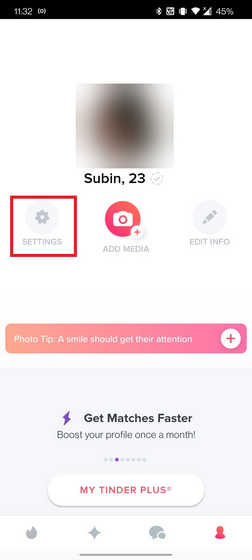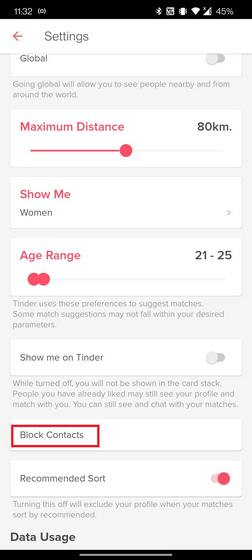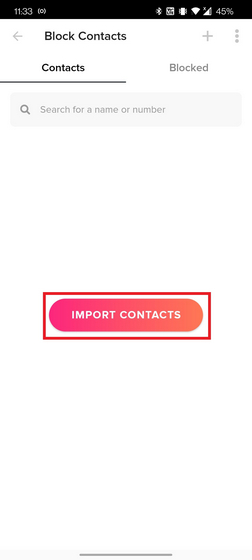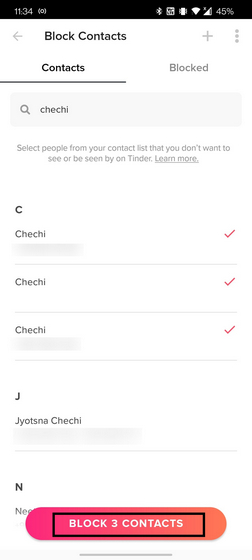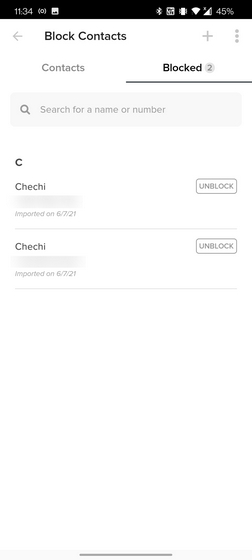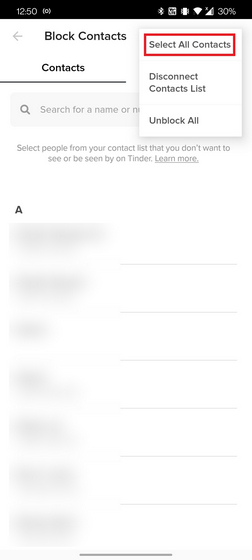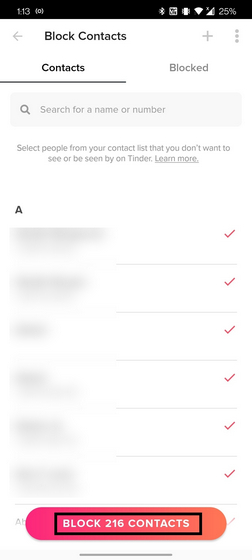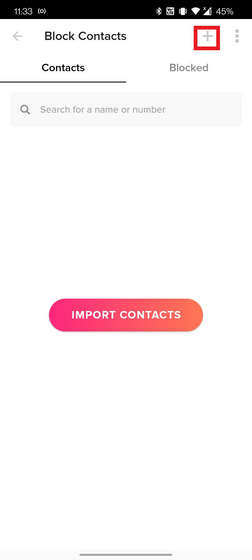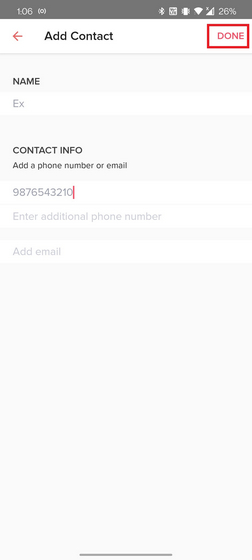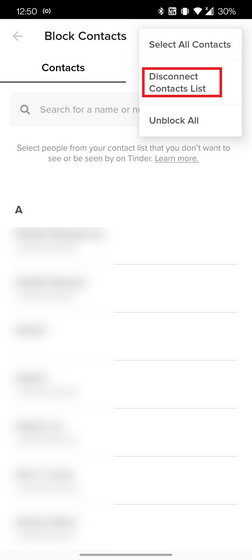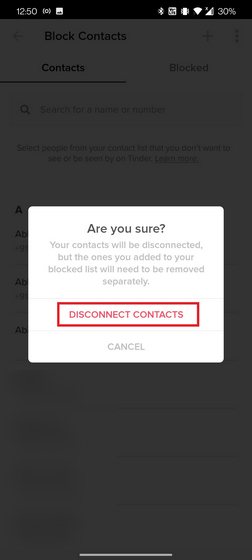Block Someone on Tinder: A Step-by-Step Guide (2021)
Tinder syncs your contacts list to let you choose to block a familiar face on the dating app. However, if you prefer not to share your contacts with Tinder, the company has also provided a way to block someone from seeing you on Tinder without importing contacts. We have added the instructions for both of these methods in this article. So read on till the end to know everything about blocking someone on Tinder in 2021.
Steps to Block Someone on Tinder
Open the Tinder app and switch to the Profile section from the bottom navigation bar. From your Profile page, tap on the “Settings” icon.
Scroll down until you find the option titled “Block Contacts” and tap on it to proceed further.
You will now see the option to import your contacts list to Tinder. Tap on the “Import Contacts” button to sync all your contacts.
Then, use the search box or pick the phone numbers of people you’d prefer not to see on Tinder, and tap on the “Block Contacts” button.
You will now see all your blocked contacts in a separate section. If you change your mind, you can tap on the Unblock button next to their name.
Block All Contacts on Tinder
If you want to play it safe, you can choose to block all contacts on Tinder. Tap on the vertical three dots menu at the top-right corner and choose “Select All Contacts” from the pop-up.
Tinder will automatically select all your contacts. All you have to do now is press the “Block Contacts” button to block everyone from your contacts list on Tinder. Now, no one from your contact list will ever come across your profile on the dating app.
Block Someone on Tinder without Sharing Contacts List
If you are not comfortable allowing Tinder access to your contacts list, there’s also an option to manually block people from seeing you on the dating app. Here’s how:
When you are on the screen that urges you to import contacts, press the ‘+’ button from the top-right corner.
Here, assign the name, phone number, additional phone number, and email address of people you’d rather not run into on Tinder and tap on “Done”. This way, you don’t have to let Tinder access your contacts list.
Disconnect Contacts Sync on Tinder
Tinder says it will keep just the contact information of blocked contacts when you turn off contacts sync. Hence, you can turn contacts syncing off after you have picked all the contacts you’d like to block on the dating app. Here’s how to turn off contacts sync on Tinder:
After blocking contacts, tap on the vertical three dots menu at the top right corner and choose “Disconnect Contacts List” from the list of options.
You will now see a confirmation prompt to save your changes. Tap on “Disconnect Contacts” and that’s it. You have stopped contacts sync on Tinder. As mentioned earlier, this will not affect those you have added to your block list.
Block Your Ex and Swipe Right in Peace on Tinder
So, that’s how you can block your exes, cousin, colleague, parents, or anyone in your contacts list on Tinder. While Tinder has taken its fair share of time to implement this much-needed feature, we are glad to see it in action at last. Here’s to swiping without worrying about relatives and exes! Also, we suggest you check out our guides on how to block someone on Facebook, take a break from someone on Facebook, and how to hide stories on Instagram, Facebook, and other social media networks.